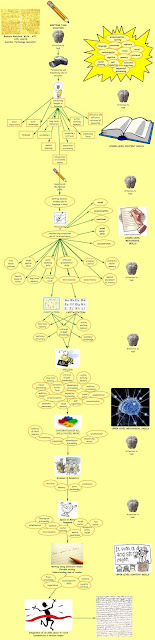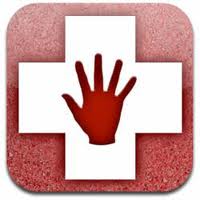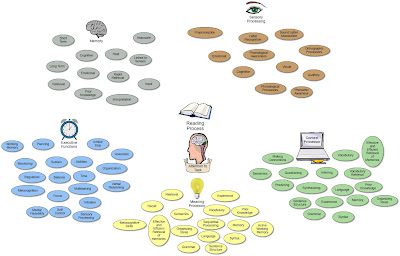Well, here we are, the last day of the course. During the first week, I was feeling very overwhelmed with everything that was presented. Now, that I have had time to collaborate with my classmates and explore some of the assistive technology, I am very excited about what I have learned! I am already trying to sync my apple devices together using iCloud to make the most out of what I have. Fortunately, I have an iPad and an iPhone and I will be able to further explore the capabilities of these devices over the summer.
Well, here we are, the last day of the course. During the first week, I was feeling very overwhelmed with everything that was presented. Now, that I have had time to collaborate with my classmates and explore some of the assistive technology, I am very excited about what I have learned! I am already trying to sync my apple devices together using iCloud to make the most out of what I have. Fortunately, I have an iPad and an iPhone and I will be able to further explore the capabilities of these devices over the summer.As I already mentioned, our school purchased two iPads during the month of June, which sat in the principals office and will sit there until September. What a shame right? I'm looking forward to sharing some of the apps that can support student learning with my principal. Hopefully this will ensure that the iPads are put to good use right from the beginning of the year. Who knows, maybe this will incise our school to fundraise enough money to buy a class set! How awesome would that be? I'm sure Maureen and I will probably be fighting over them at some point, whether there are two or twenty five!
As for the blog......I actually enjoyed the experience! Looking over my posts for the past three weeks, I can't believe how much I have actually learned. I learned how to blog: adding gadgets, pictures and changing fonts. I also learned about the reading and writing task analysis', how to upload documents to Scribd, embed codes, upload videos, use Blackboard and my most favourite thing of all, the apps that support student learning. These apps will make differentiation so much easier for teachers and exciting for students and teachers!
Here's one last video that I found very interesting.
I'm looking forward to checking out everyone's group blogs! Have a great summer!